You have the option to change the fonts through "Notifications/Custom Fields". At the most bottom
part of the page, you will see those "Active Custom Fields" that you choose to appear in the sign up
page.
There are 2 ways to change it:
1.) To manually edit the fonts of each Customs Field, click ( >> EDIT >> ). You can directly post codes like
"< font face="Verdana" size="15">First Name" in the (Field Name/Question box) to change the font
style and size.
2.) Another way is by putting codes to (Additional CSS box). Just paste the CSS code regarding your preferred
format for the size and style.
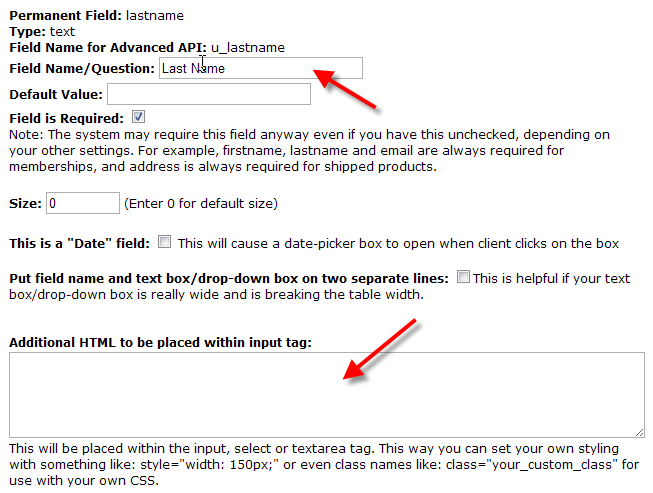
Take note:
The only difference between the 2 is that with method one, you can only edit the Field Names. While with the
second method, you can edit both Field Names and Input Text Fields.
Please see the following documentation for more details on customizing the checkout page:
http://nanacast.com/docs/csscheckoutAdditional Keywords: Checkout form, Change font